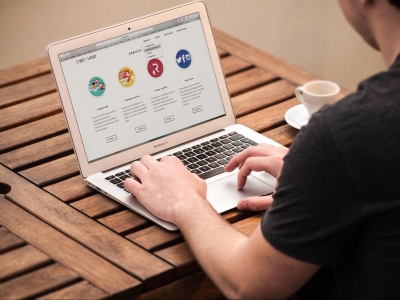What is a bookmark and its benefits?
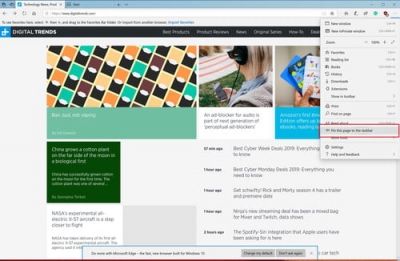
The mention of the word “bookmark” brings to mind colourful designs. The bookmark offers a sense of comfort to those who find it difficult to trace the pages of the book they are reading. However, just as a bookmark lets you mark a page in a book, the feature lets you do the same online.
What is a bookmark?
Bookmarks are a feature offered by web browsers to pin webpages. While a physical bookmark lets you mark just one page of the book, the online feature enables you to pin several webpages.
You can bookmark as many webpages as you like and organise them into folders. However, a bookmark only stores the URL (Uniform Resource Locator). Meaning you can access a bookmarked page only when you are online. Besides, the contents of the bookmarked webpage can change.
Apart from saving and organising bookmarks, one can also export them.
How to bookmark pages and organise them
Bookmarking pages is a simple process. In most web browsers, next to the URL of the webpage, you can find a star icon. Just clicking on it will bookmark the page for you. Alternatively, you can visit the settings tab in your browser, select the bookmarks option and add the bookmark, or you could use the keyboard shortcut of Ctrl+D.
Once you have bookmarked a page, you can find it in the settings under bookmarks.
To remove a page from the bookmarks, go back to the setting and delete it from the bookmarks manager under bookmarks.
To organise your bookmarks, go to the bookmarks manager. Once there, you can choose the option to add a folder and name it as per your liking. The, drag and drop your bookmarks into it.
Meanwhile, when bookmarking a page, you can choose to save the bookmark in the folder of your choice.
Browsers also offer the option of exporting all your bookmarks to the computer. This option is available in the bookmarks manager.
What are the benefits?
Bookmarks can offer you quick access to the webpages you frequently visit. It can also serve as a memory bank that allows you to revisit a webpage you once liked.
Mostly, bookmarking sites can be beneficial when it comes to project work. Imagine you are working on a science project and visiting webpages that have relevant content. Instead of remembering the pages, you can create a folder in the bookmarks and add all the pages to it. This way, the next time you login, you can view all the pages easily from the bookmarks.
Picture Credit : Google