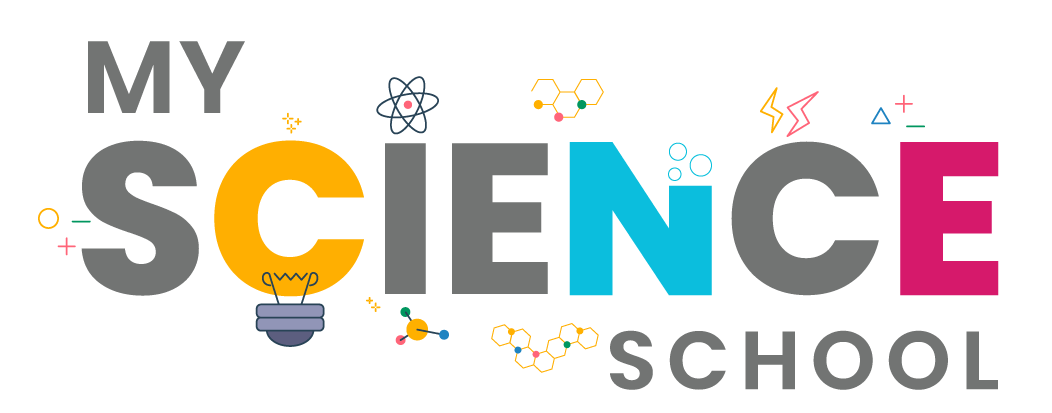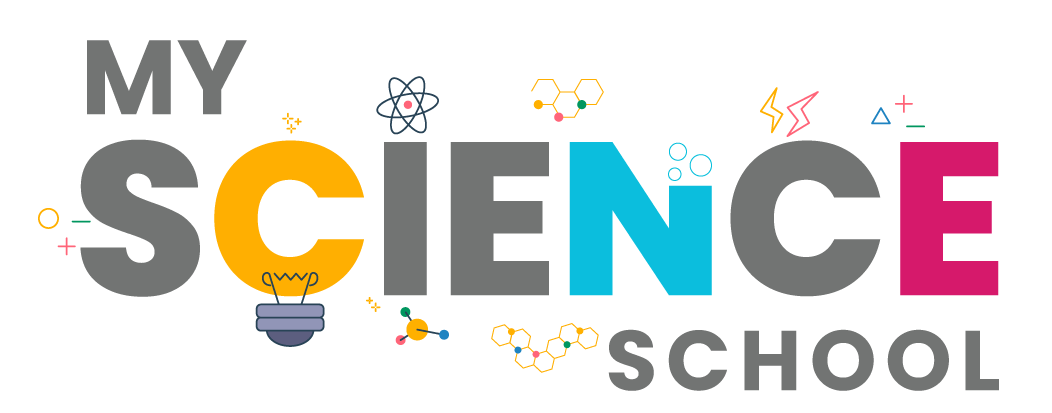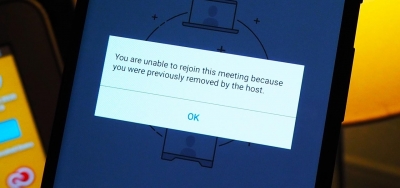
The first rule of Zoom Club: Don’t give up control of your screen.
You do not want random people in your public event taking control of the screen and sharing unwanted content with the group. You can restrict this — before the meeting and during the meeting in the host control bar — so that you’re the only one who can screen-share.
Zoom allows meeting hosts to pause a meeting and remove unruly participants and Zoombombers (pranksters who invade calls). Click on the ‘Suspend Participant Activities’ feature under the Security icon. All video, audio, in-meeting chat, screen sharing and recording during that time will stop. An unruly participant’s details along with an optional screenshot can be shared with Zoom. Once you click ‘Submit’, the reported user will be removed from the meeting, and a notification sent to Zoom’s Trust & Safety team. The feature is enabled by default for all free and paid Zoom users.
Zoom is a great way to stay connected right now, and we hope these tips will help you continue to host amazing events using our platform! If you’re not sure whether a public Zoom event is the way to go, share the meeting link only with your close friends, co-workers, and clients. You can even password-protect it for another layer of security.
Picture Credit : Google