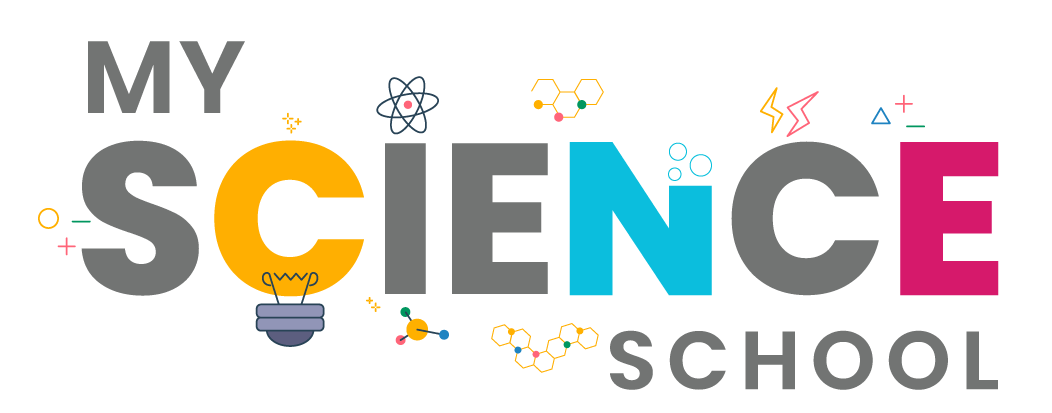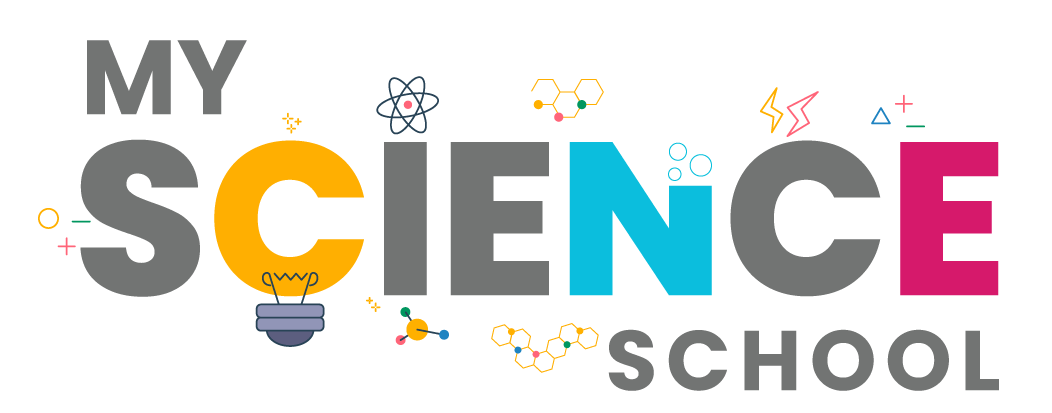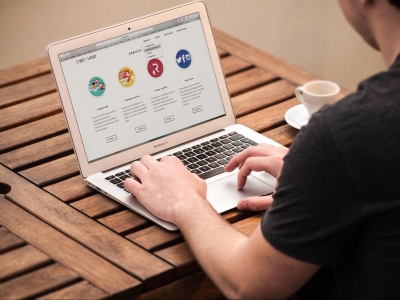
Data, in any form, has become one of the most valuable things in the online world. Many websites thrive on the data of their users, using it to make their browsing experience better, while also selling it to third-party websites for targeted advertisements. More websites do these with the help of cookies. Cookies are small pieces of data sent by a website to your browser which stores it on your computer. The next time you visit the website, it uses these cookies to enhance your browsing experience. This is done using first-party cookies. However, there is another type of cookies called third-party cookies. These cookies are created by sites other than the one you are visiting. These third parties can insert additional tracking methods to record what you do online. While cookies in themselves are not harmful, it can annoy some users when it comes to targeted ads. If you are one among such users, here are a few ways in which you can prevent websites from tracking you.
Adjust browser settings
Whether you are using Google Chrome or Mozilla Firefox, all browsers have settings that offer you the choice to block cookies. First, delete the cookies your browser has stored so far. You can do this by visiting the history settings on your browser. Once you are done with that, you can go to your privacy and security settings to disable third-party cookies.
There is also an option called ‘Do not track’ on most browser settings. In this, the browser requests a website not to track using cookies; however, the website might not heed the request as it is not mandatory for websites to abide by the ‘Do not track’ rule.
Use Incognito mode
Today, almost all browsers allow you to browse in private/incognito mode. When you browse in this mode, there is no history of the sites you have visited and a website cannot track you unless you voluntarily provide your data.
In Google Chrome, pressing Ctrl+Shift+N opens the browser in incognito mode, while in Mozilla Firefox and Internet Explorer, Ctrl+Shift+P opens the private window.
Use add-ons to block trackers
Most browsers provide add-ons or extensions that let you customize your browsing experience. Ad blockers are one such. Most ad blockers block advertisements on a website and also prevent third parties from tracking you, unless you choose to give out data.
However, remember that certain websites will not allow you to access their content unless you turn off ad blocker or give them permission to disable ad blocker on their site.
Ensure mobile data is secure
Most of us browse the web from our smartphones as well. However, browser settings adopted on the computer do not hold good for smartphones. You will have to go to your smartphone settings and customize it again.
Remember that browsers on the smartphones also offer private browsing. So, whenever possible, choose to use it.
Picture Credit : Google